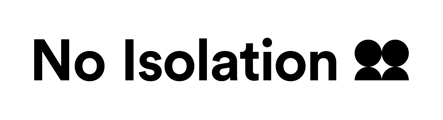We have created this step by step guide to support you in setting up your AV1 at school. Aimed at teachers and IT staff, it will take you through the steps required to get your AV1 ready for your student to use.
Visit our AV1 resources page for more extensive resources to get started with AV1 in the classroom, including the AV1 Onboarding Guide.
AV1 Admin Portal
Monitor and manage AV1s at your school (optional)
AV1 Admin is an online portal that gives you an overview of your AV1s. You can allocate AV1s to schools/organisations by adding a school contact, make new keywords, and monitor if they are active.
- Turn the AV1 on using the button on the back next to the charging port. The light strips on AV1 will start flashing white. This means it is on and searching for the mobile network. Once it has found a signal, the lights will go solid white. If AV1 keeps blinking or is pulsating with red it means AV1 is in an area with poor cellular coverage. Please try to move AV1 or add a WiFi-network.
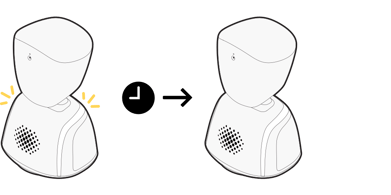
- Create your AV1 Admin profile via laptop or computer. You should receive an email inviting you to create your Admin profile.
- Now it’s time to test the stream in the AV1 app by following the instructions below.
AV1 App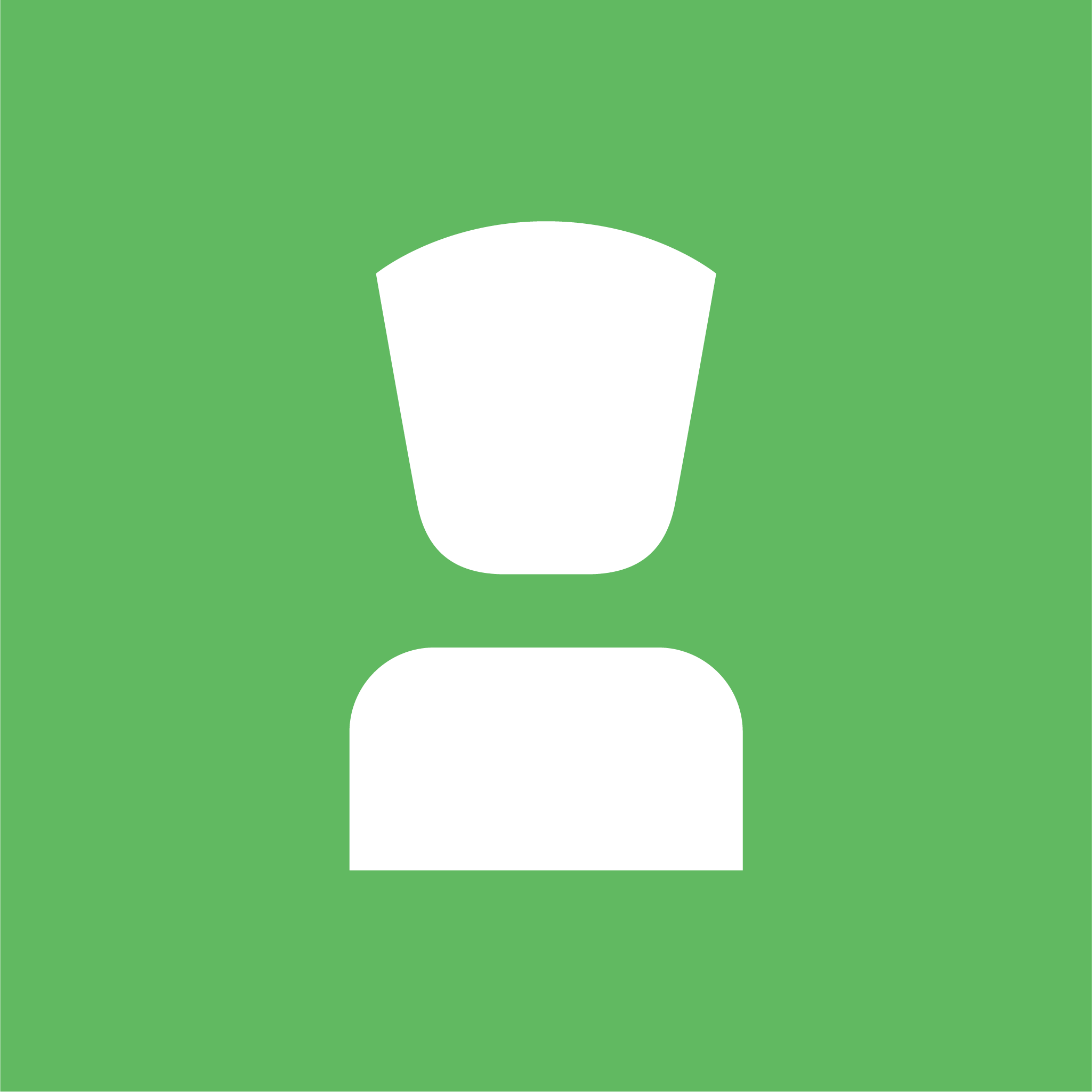
Test AV1 before handing over to the student
- Download the AV1 app onto your phone or tablet, available from the App Store (Apple) or Google Play Store (Android). This doesn’t have to be the device the student will use as they can be connected to the AV1 at a later stage. Make sure AV1 is turned on.
- In the app, enter the keyword provided to you/generated through the AV1 Admin portal. You’ll need to make a memorable pincode for testing purposes, and you’ll need to accept the T&Cs.
A keyword is a single-use code that syncs your device to the AV1 via an end-to-end encryption.
- Now you can connect to AV1. Find the mute button in the app (bottom left) so that if you are in the same room as the AV1, you don’t get feedback noises! Test the stream in the areas of the school where it will be used, to ensure there is sufficient network coverage. Check that; there are at least 3/5 blue lights on the back of the AV1, (to the left of the on/off button), the stream is clear and responsive, and the AV1s shoulder lights remain solid white. If it passes these tests, skip to step 6.
- You may find that the 4G coverage is weak in your school, leading to the streaming quality to be poor. This is when you should add WiFi via the AV1 app or AV1 Admin portal.
If you are unable to get the AV1 connected to 4G in the school, you will need to take the AV1 to a place where it can connect to 4G, e.g. at home
- Test the connection again. Schools often have secure WiFi networks that prevent stable streaming. In this case, you will need to provide our WiFi guide to whoever manages the WiFi network at school, and ask them to follow the guidance. After the necessary changes have been made, please test again.
- Now everything is up and running at the school, you can hand the AV1 over to the class teacher. You have used the single-use keyword during the testing procedure, so you will need to request a new keyword to give to the student who will use AV1. Keywords can be generated in the AV1 Admin portal (get in touch with the person who owns the AV1 if you wish to have access). You can also request a keyword by emailing av1-uk@noisolation.com (quoting the AV1 serial number).
Charging AV1
Having a good charging routine for AV1 at school is important to ensure a full battery at the start of every school day. At the end of the day, press and hold the button on the back to turn AV1 off and leave it to charge overnight, it is safe to do so! If AV1 has had a busy morning and is low on battery, we recommend topping it up to charge at lunch. Remember AV1 can also be used whilst it is plugged in charging.
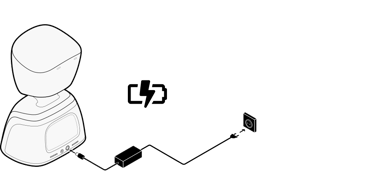
Practicalities of having AV1 at school
Initially, we suggest only using AV1 in a handful of lessons, to give the teachers and students a chance to get used to AV1. You could start with the lesson plan (downloadable on our resource page), then choose some of the child’s favourite subjects. In Primary settings it is likely that AV1 will remain in the same classroom throughout the day. So you can leave AV1 on the desk on standby to allow the child to join as and when they are able to.
AV1 buddies
In secondary schools, it might be that AV1 has to move classes throughout the day, so you could assign AV1 buddies who are responsible for ensuring AV1 makes it to their next class. This could be a close friend of the child using AV1, or someone that shares their timetable.